An easy to use browser, Firefox is not only faster than Internet Explorer but is also much safer as it comes with security features like phishing protection to guard against malicious and fake websites, and prevention against malware from installing or executing programs without your say-so.
Famed for its tabbed browsing, which organizes multiple sites into a single window for clutter-free surfing, Firefox is also highly customizable with thousands of tiny software called add-ons to ramp up its functionality. Be it speed, security or functionality, Firefox is fast becoming the browser of choice. And to further enhance your Firefox experience, here are 10 free tips to get the most out of Firefox :
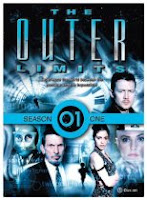 1. Ramp Up Functionality
1. Ramp Up FunctionalityTo get the most out of Firefox, soup it up with thousands of add-ons or extensions like controlling your favourite media player to downloading videos from video-sharing sites to suggesting new websites to visit based on your interests, and even tracking prices on Amazon.com. Installation of extensions is simple and you can browse the many categories at :
addons.mozilla.org
2. Customize Your Firefox
Just like changing the skins on your gadgets, fit your Firefox with new clothes or Themes. There's a theme to suit every taste - from designs to please the cat lover or Harley Davidson rider to emulation of Mac OS X and Internet Explorer. Personalisations are a one-click installation affair.
3. Populate With Your Favorite Search Engines
For convenience, populate the search bar on the upper-right corner of the Firefox browser with your favorite search engines like BBC, Amazon.com, eBay to YouTube and many more. Install them simply by clicking on the link of the search engine listed.
4. Use Tabbed Browsing To Enhance Your Surfing Experience
Instead of opening a separate window for each website you visit, Firefox tabbed browsing feature, which organizes multiple sites into a single window for clutter-free surfing, is a delight to use. Use Ctr-T to open a new tab and Ctr-Tab to cycle through the tabs. Shift and click on a link to open it in a new tab in the background or press Shift, Ctrl and click to bring the new tab into the foreground.
5. Skip Typing Whole Domain Names
Tired of typing whole domain names with the "www." prefix and ".com" suffix into the address bar when you surf? You can save time and keystrokes by just typing the bits in-between, for example, enter "yahoo", then hit Ctrl+Enter. The complete "www.yahoo.com" address will be formed and loaded automatically. For websites with the suffix ".net", use Shift+Enter.
6. Speed Up Site Navigation
Instead of clicking on the Forward or Back buttons, navigate web pages by holding Shift and turn the scroll wheel of your mouse forward or backward.
Dr.Who 1st Series
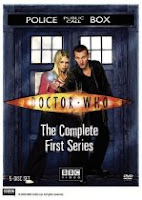 7. Assign Keywords To Bookmarks
7. Assign Keywords To BookmarksAssign keywords to your bookmarked sites by right-clicking on the bookmark and click properties. You can load the keyworded bookmark quickly by entering the keyword in the address bar.
8. Search Faster For Text On Web Pages
Skip the usual way, Ctrl-F, for searching for text on a web page by using this shortcut : Under Firefox 's Tools : Options, select Advanced : General, then check "Search for text when I start typing". When you type a string of text, Firefox will automatically look for it on-the-fly.
9. Search Smarter With Smart Keywords.
If you regularly visit certain websites, for example Amazon.com, you can configure Smart Keywords, which lets you search the websites from the address bar. Go to the webpage with the search field, right-click the search field and then choose "Add a Keyword for this Search." The Add Bookmark dialog will pop up. Give the bookmark a name, for instance, "Amazon Search" and a keyword, for example "am" and save the bookmark. The next time you want to search for a book on Amazon.com, just enter "am (name of book)" into the address bar of Firefox and hit Enter.
10. Protect Your Passwords.
If you let Firefox remember your passwords, make them safer by configuring a master password. Select Tools : Options, then Security. Under the Passwords section, check "Use a master password". Ensure that you are using a master password that cannot be easily guessed by other people.
*Related posts :
- Free Web Browsers.
- Flock - The Social Web Browser.


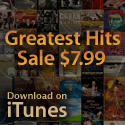

1 comments:
Firefox is the best. I enjoyed reading your post and picked up some wonderful ideas - thanks.
Post a Comment